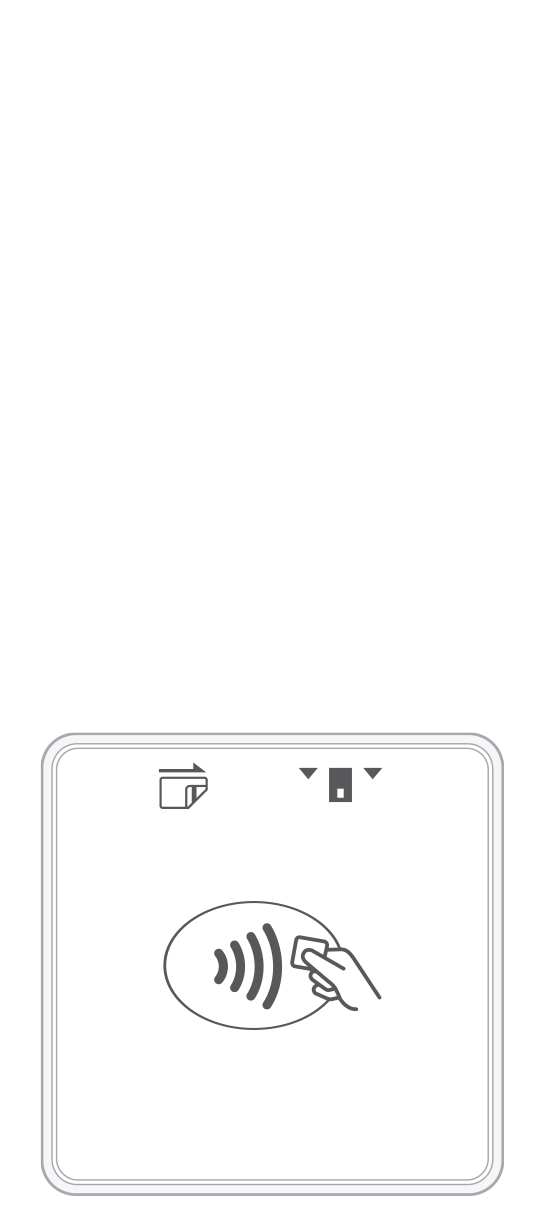 |  | 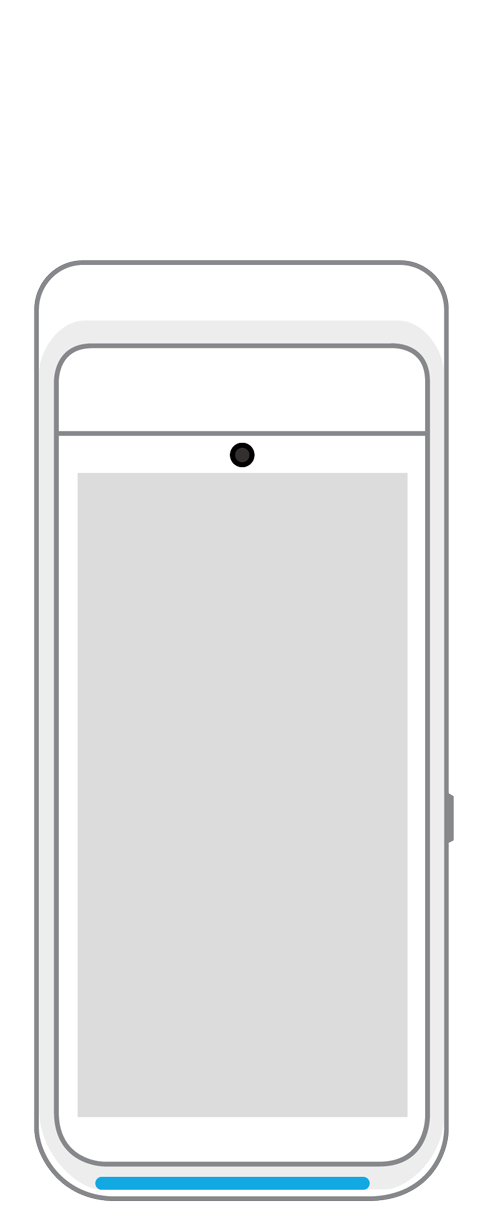 | 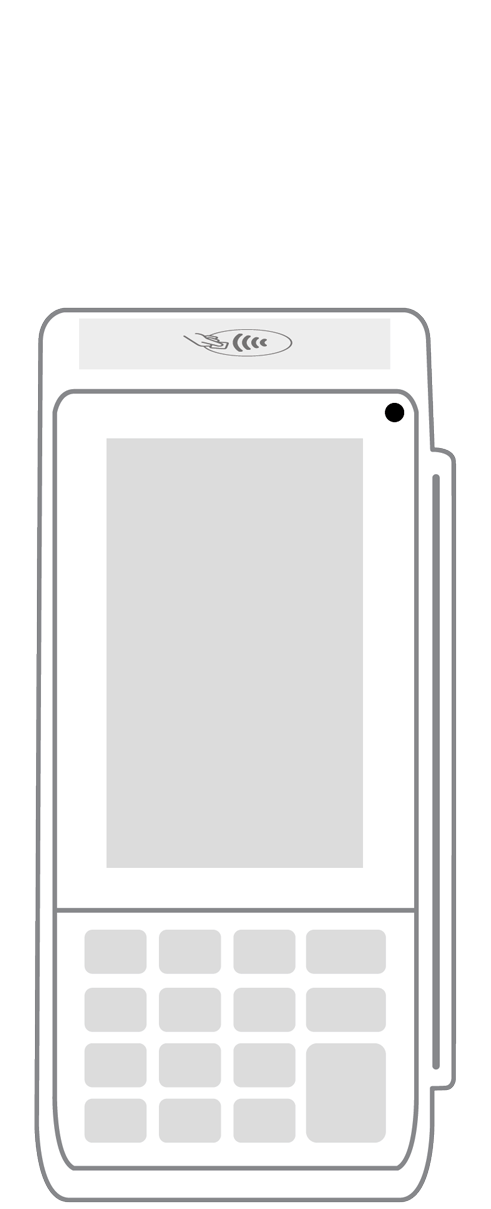 | 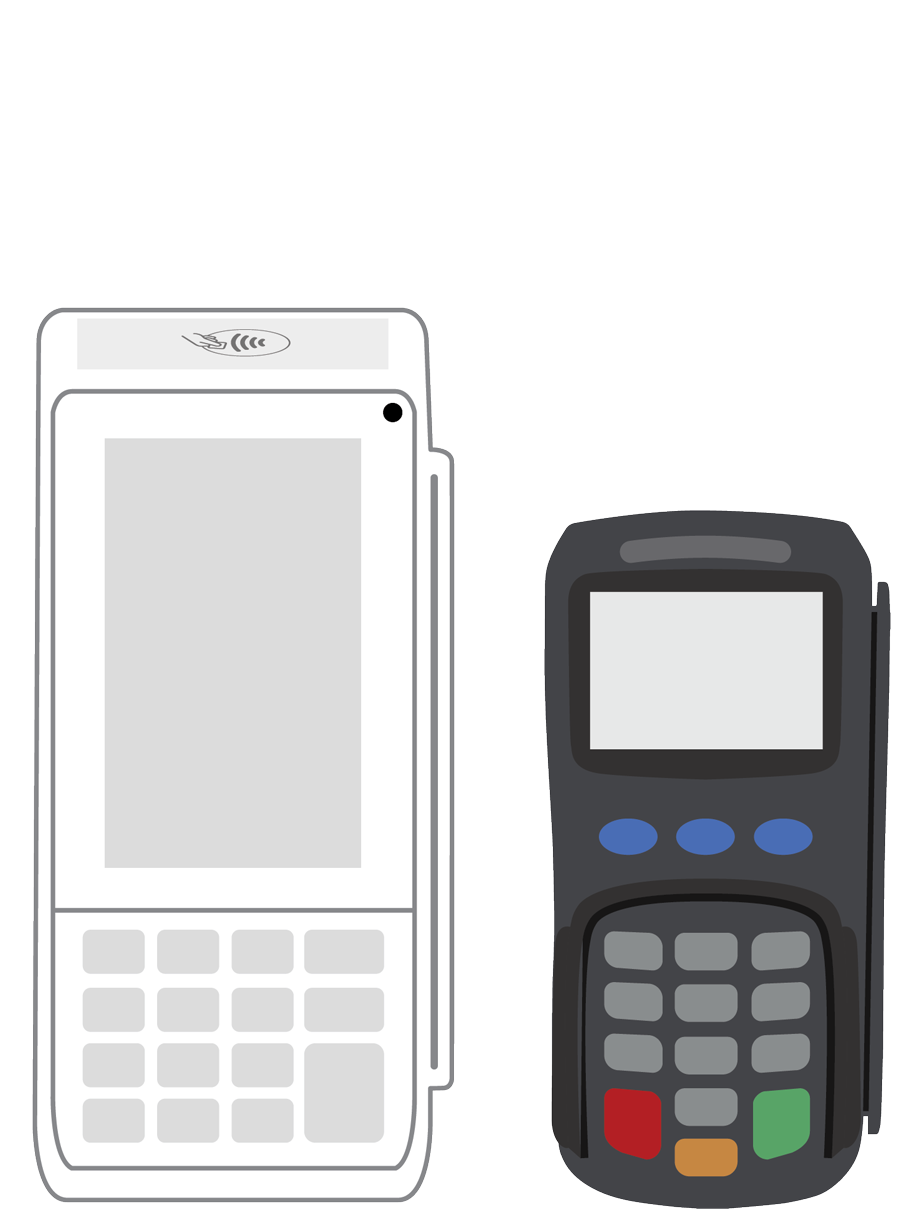 | 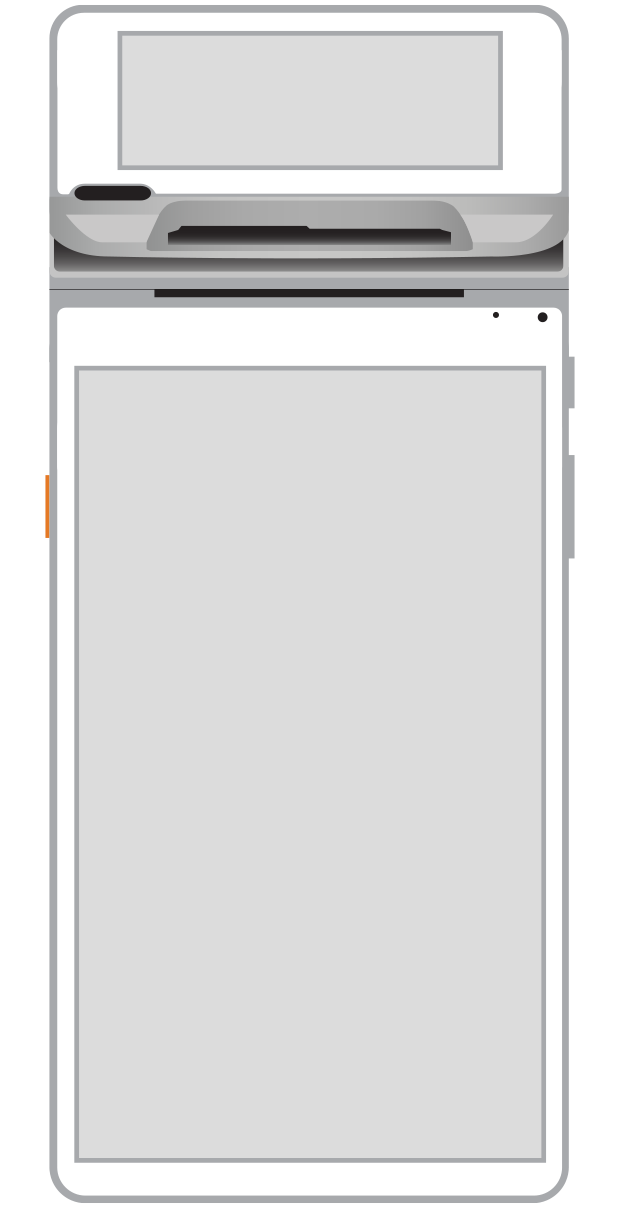 |  | |
|---|---|---|---|---|---|---|---|
Payment types | |||||||
EMV chip card payments (dip) | |||||||
Contactless payments (tap) | |||||||
Magstripe payments (swipe) | |||||||
PIN debit + EBT | |||||||
Device features | |||||||
Built-in barcode scanner | |||||||
Built-in receipt printer | |||||||
Customer-facing second screen | |||||||
External pinpad | |||||||
Wireless use | |||||||
Network | |||||||
Ethernet connectivity | With dock | ||||||
Wifi connectivity | |||||||
4G connectivity | |||||||
Pricing | |||||||
Free Placement | |||||||
Purchase price | $77.95 | $299.95 | $349.95 | $249.95 | $449.95 | $549.95 | $949.95 |
Monthly software fee | $19.95/mo | $19.95/mo | $19.95/mo | $29.95/mo | $29.95/mo | $49.95/mo | |
Accept credit cards with the payment device of your choice.







