Let your customers know you care about their feedback by responding to reviews.

The smallest gesture can make the biggest impact.
Whether it's thanking them for their business or following up on a previous experience, Payments Hub Reputation Management is a simple and effective tool for responding to customer reviews.
1. Select Customer Reviews in the Reputation menu and use the date range dropdown to view a list of your reviews for a specific timeframe.
2. Click on a review to open its details.
3. Enter a custom response or select a quick reply option.
- Craft your own quick replies under Settings → Quick Replies.
4. Just click send and you're on your way to building better engagement with your customers.
- Responses can be edited at any time by clicking Edit Response.
Replying to customer reviews directly in Payments Hub is easy; just connect your Google Business Profile and start taking advantage of all Reputation Management has to offer.
These helpful resources will walk you through each step so you can start taking control of your online reputation today.
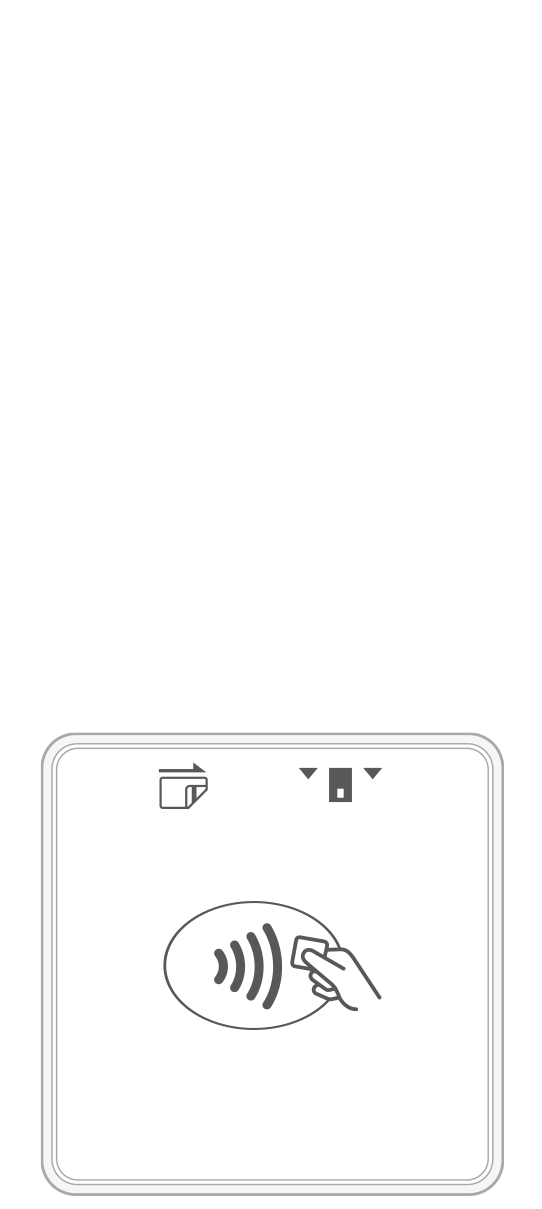 3-in-1 Reader | 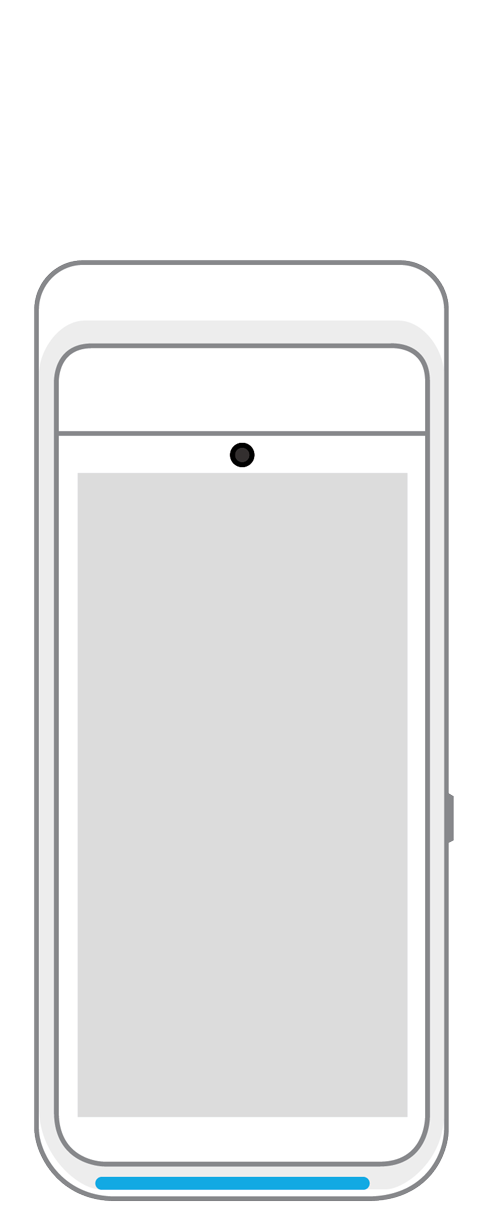 Terminal | 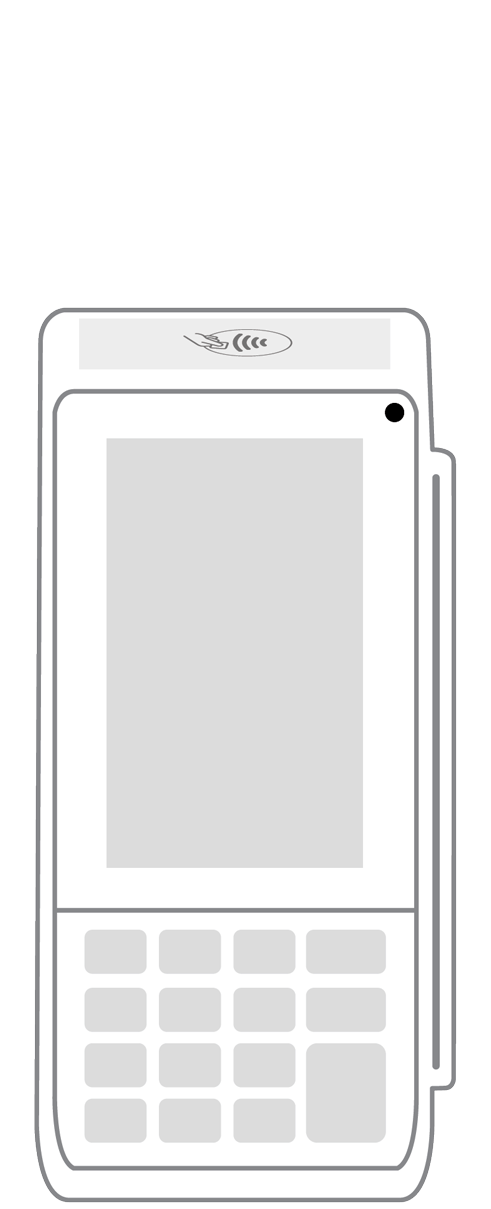 Keypad | 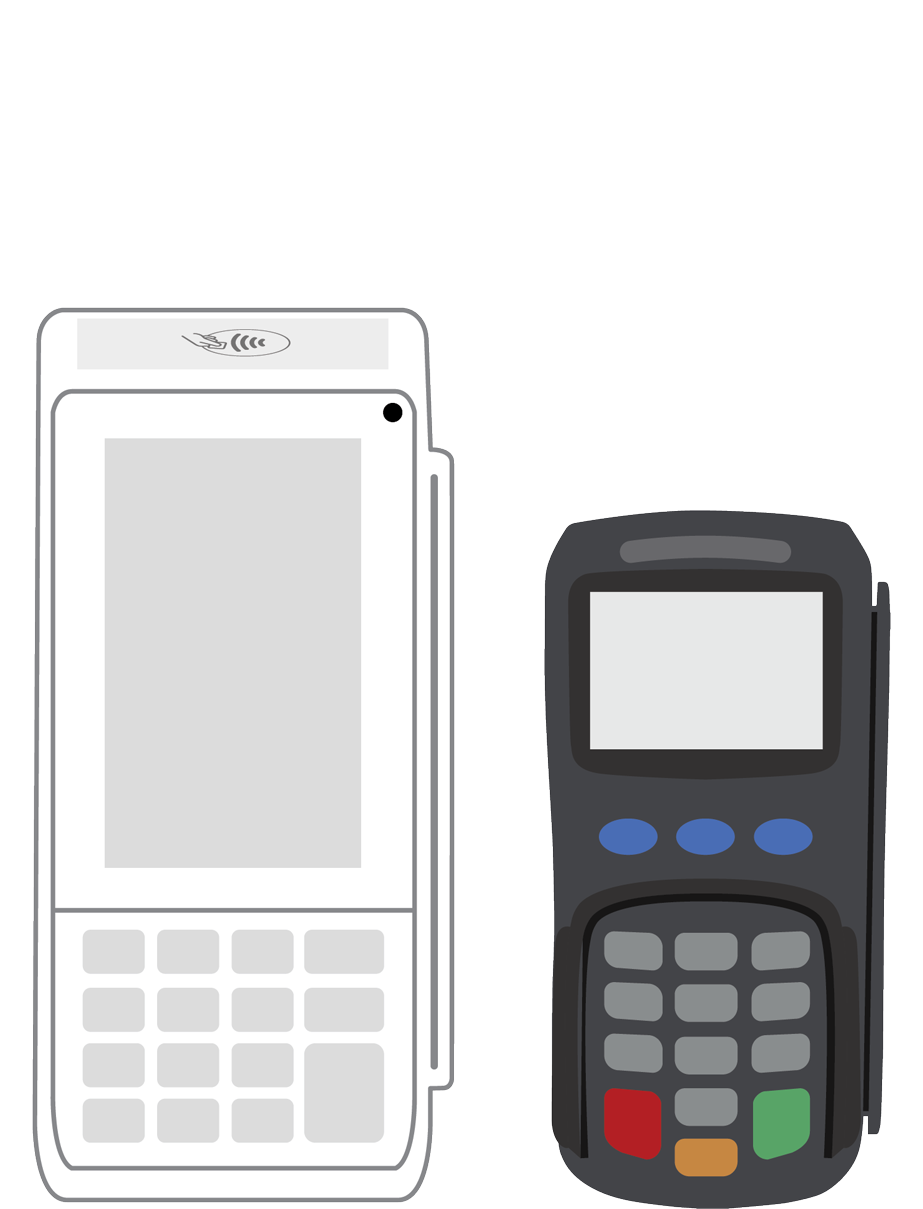 PINPad Pro | 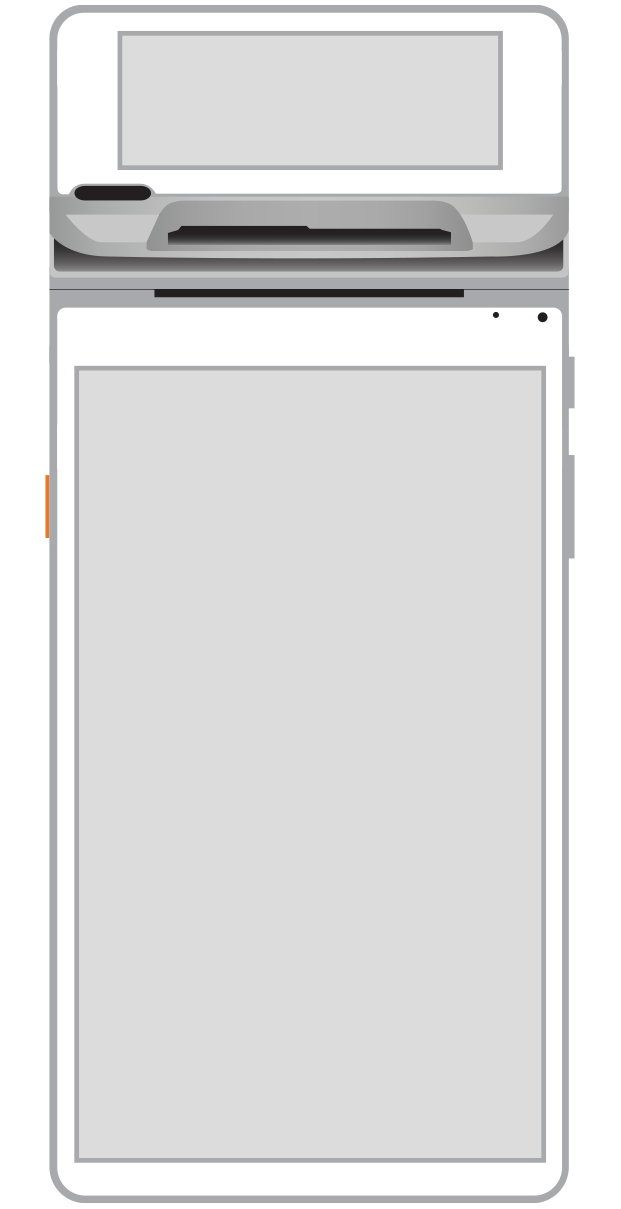 Flex |  POS+ | |
|---|---|---|---|---|---|---|
Payment types | ||||||
EMV chip card payments (dip) | ||||||
Contactless payments (tap) | ||||||
Magstripe payments (swipe) | ||||||
PIN debit + EBT | ||||||
Device features | ||||||
Built-in barcode scanner | ||||||
Built-in receipt printer | ||||||
Customer-facing second screen | ||||||
External pinpad | ||||||
Wireless use | ||||||
Network | ||||||
Ethernet connectivity | With dock | |||||
Wifi connectivity | ||||||
4G connectivity | ||||||
Pricing | ||||||
Free Placement | ||||||